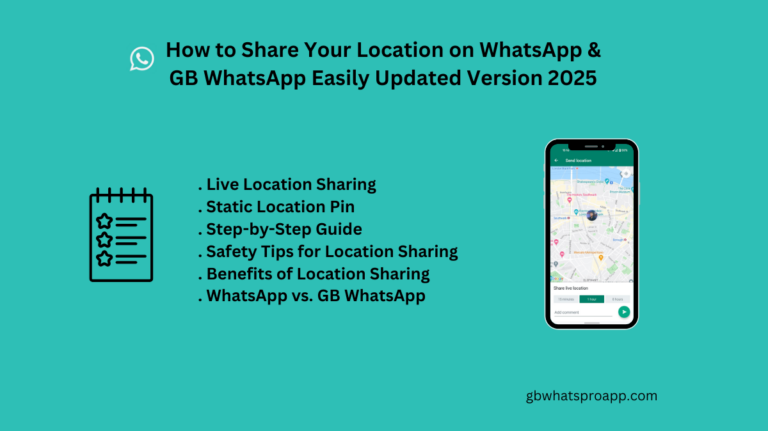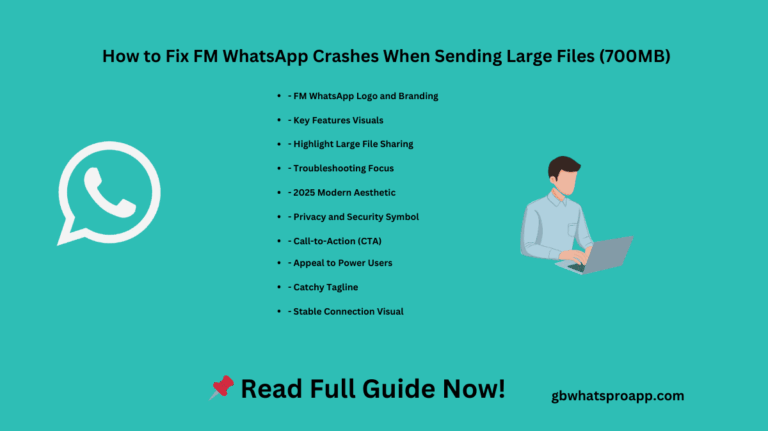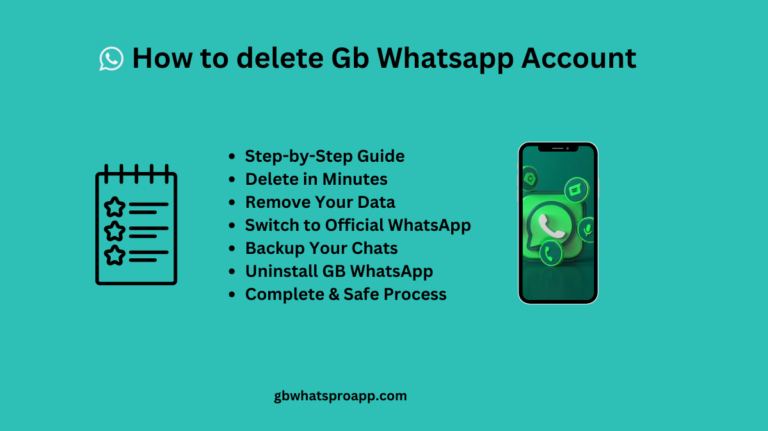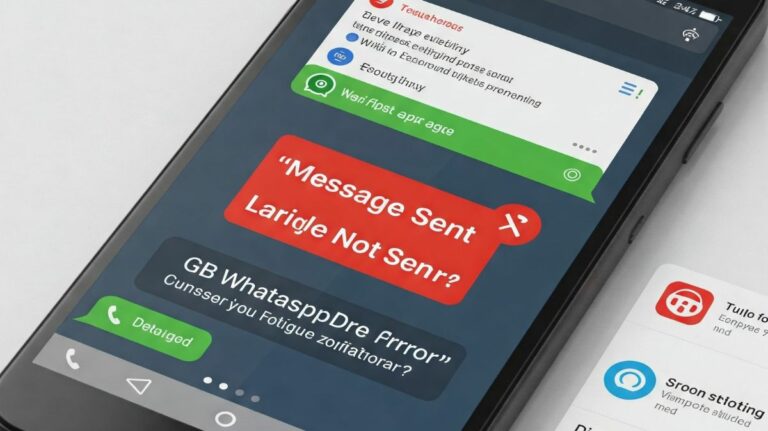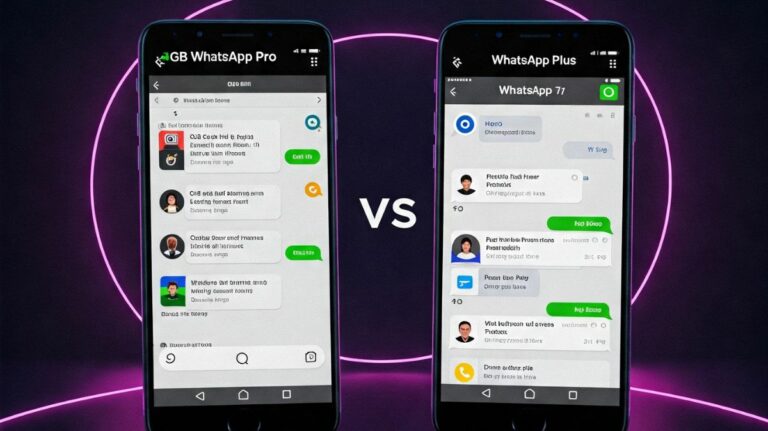How to Change Theme on GB WhatsApp: Enable Custom Themes in GB WhatsApp Pro
How to Change Theme on GB WhatsApp: GB WhatsApp Pro Apk lets you take customization to the next level by allowing you to apply unique themes. Unlike the standard WhatsApp, this modified version gives you full control over the app’s appearance, enabling you to personalize chat screens, colors, fonts, and more. If you’re eager to give your WhatsApp a fresh new look, follow this detailed guide to enable and apply custom themes with ease.

How to Change Theme on GB WhatsApp
Custom themes in GB WhatsApp Pro allow users to:
- Completely change the look of their chat interface and home screen.
- Personalize font styles, background colors, and icons.
- Apply pre-designed themes or create their own for a unique appearance.
- Enhance the user experience with visually appealing layouts.
Step-by-Step Guide to Applying Custom Themes
Step 1: Install GB WhatsApp Pro
Before you can start using themes, make sure GB WhatsApp Pro is installed on your device.
- Download the latest version of GB WhatsApp Pro from a trusted source.
- Enable “Unknown Sources” in your phone’s settings to allow installation.
- Complete the setup by verifying your phone number and restoring your chats if necessary.
Step 2: Navigate to the Theme Settings
- Open GB WhatsApp Pro on your phone.
- Tap on the three-dot menu in the upper-right corner.
- Select GB Settings from the dropdown list.
- Locate and tap on Themes.
Step 3: Choose and Apply a Theme
- Browse through the available themes in the built-in theme store.
- Select a theme that fits your style.
- Tap Download to fetch the theme.
- Once the download is complete, tap Apply to set it as your new interface.
- Restart GB WhatsApp Pro to finalize the changes.
Step 4: Manually Install a Custom Theme (Optional)
If you’ve downloaded a theme from an external source, you can manually apply it:
- Open GB Settings > Themes > Load Theme.
- Navigate to the folder where your custom theme file (.xml) is stored.
- Select the theme file and apply it.
- Restart the app to see the changes take effect.
Step 5: Customize Your Own Theme
Want to create your own look? GB WhatsApp Pro allows complete theme customization:
- Go to GB Settings > Themes > Customize Theme.
- Adjust settings such as background colors, fonts, chat bubbles, and header styles.
- Save your custom theme for future use or share it with others.
How to Reset or Switch Themes
If you want to go back to the default look or try a different theme:
- Open GB WhatsApp Pro and go to GB Settings.
- Navigate to Themes > Reset to Default to restore the original interface.
- If switching to another theme, simply select a new one from the Theme Store and apply it.
Common Issues and Fixes
If you encounter problems while applying themes, try these solutions:
- Theme not applying correctly? Restart the app and try again.
- App crashes after changing the theme? Switch to a lighter theme and clear cache.
- Downloaded themes not showing up? Ensure the theme file is saved in the correct folder.
Final Thoughts
Customizing GB WhatsApp Pro with themes is a fantastic way to make the app truly yours. Whether you prefer a sleek, modern look or something fun and colorful, there are endless possibilities. Follow these steps and personalize your chat experience today!
Let us know in the comments which theme is your favorite!