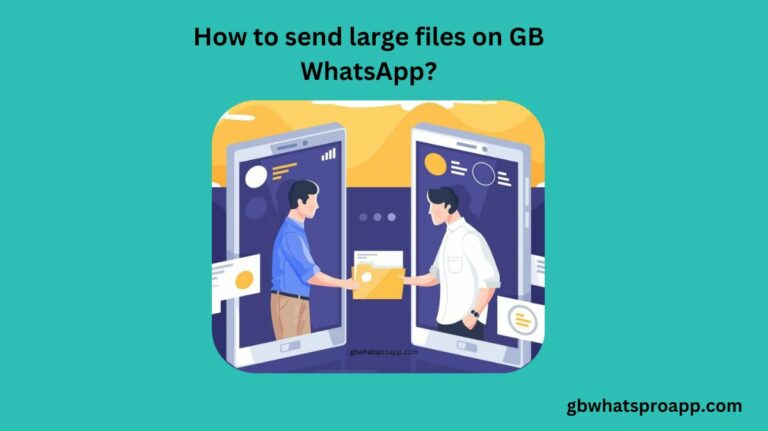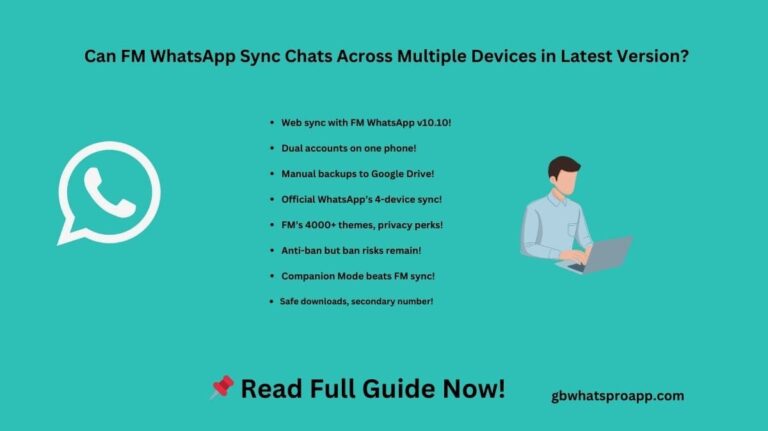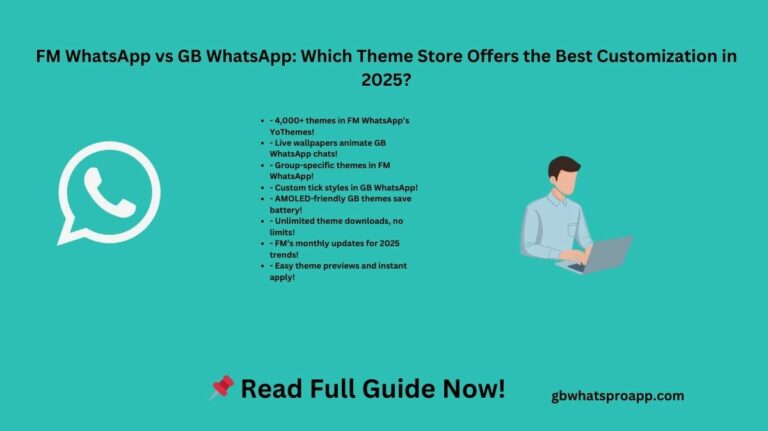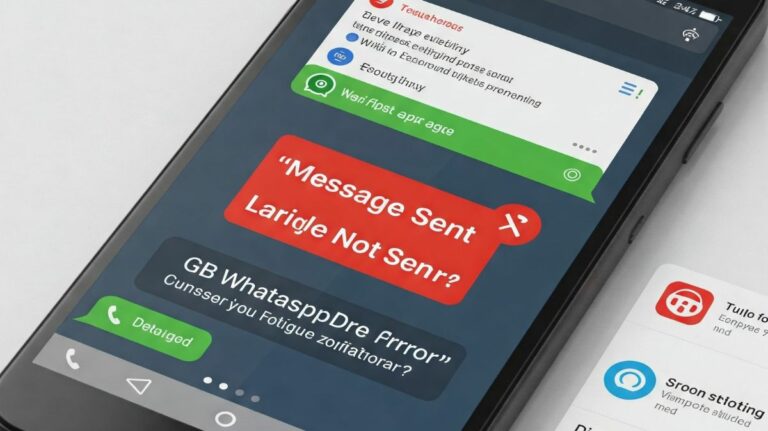How to Check Deleted Messages in WhatsApp & GB WhatsApp Easily
In today’s digital age, WhatsApp has emerged as one of the most indispensable communication platforms, allowing users to share messages, media, and more. However, the Delete for Everyone feature often leaves recipients wondering about the content of erased messages. Whether for personal curiosity or professional necessity, understanding how to check deleted messages in WhatsApp and Gb Whatsapp Pro can be extremely useful. In this comprehensive guide, we explore reliable methods to retrieve deleted messages with ease.

How to Check Deleted Messages in WhatsApp
While WhatsApp does not offer an official feature to restore deleted messages, there are multiple techniques that can help you access them. Below are some of the most effective methods:
1. Utilizing Notification History (Android Users Only)
A practical approach to retrieving deleted messages is by leveraging your phone’s notification history. Follow these steps to activate this feature:
- Open Settings on your Android device.
- Navigate to Notifications and select Notification History.
- Enable the Notification History option if it is not already activated.
- Once enabled, all received WhatsApp notifications, including deleted messages, will be stored and accessible.
This method is particularly effective for retrieving text messages but may not support deleted media files.
2. How to See WhatsApp Deleted Messages by Sender Without Any App on iPhone?
For iPhone users, retrieving deleted messages without an app is more challenging due to Apple’s strict privacy policies. However, you can use the following method:
- Use iCloud Backup: If you have iCloud backup enabled before the message was deleted, you can restore your WhatsApp chats.
- Uninstall and reinstall WhatsApp.
- Follow the setup process and restore from the most recent iCloud backup.
- Check Notifications: If your message notifications were active, you might find a preview of the deleted message in your notification history (before it was erased).
3. How to See WhatsApp Deleted Messages by Sender Without Any App on Android?
For Android users, you can recover deleted messages without an external app by following these methods:
- Using Google Drive Backup:
- Uninstall and reinstall WhatsApp.
- Restore your last backup to recover deleted messages.
- Using Notification Log (For Some Devices):
- Long-press on your home screen and tap Widgets.
- Select Settings Widget and choose Notification Log.
- This may allow you to view deleted messages if they were recorded in the log.
4. What Are the Best Third-Party Apps to Retrieve Deleted Messages in WhatsApp?
There are several third-party apps available that specialize in storing and recovering deleted WhatsApp messages. Some of the most trusted options include:
- Notisave
- WAMR
- Notification History Log
Steps to Use Third-Party Apps:
- Download and install a suitable app from the Google Play Store.
- Grant the required permissions, including notification access.
- The app will start recording all incoming WhatsApp messages, even if they are later deleted.
Caution: Always be mindful of privacy concerns when using third-party applications, as they require access to your notifications and stored data.
How to Check Deleted Messages in GB WhatsApp
GB WhatsApp, a popular modified version of WhatsApp, provides built-in features that allow users to view deleted messages effortlessly. Below are two effective techniques:
1. How to Enable Anti-Revoke Feature in GB WhatsApp?
GB WhatsApp includes an Anti-Revoke Messages option that prevents senders from deleting their messages. To enable this feature:
- Open GB WhatsApp and go to Settings.
- Navigate to Privacy & Security.
- Locate and activate the Anti-Revoke Messages option.
Once this feature is enabled, deleted messages will remain visible in your chat history, even if the sender attempts to erase them.
2. How to Retrieve Deleted Messages Using GB WhatsApp Logs?
GB WhatsApp maintains detailed logs of all conversations, including deleted messages. To retrieve them:
- Open GB WhatsApp.
- Access the GB Settings menu.
- Look for the Logs or Activity History section.
- Browse the logs to find deleted messages.
Final Thoughts
Whether you are using WhatsApp or GB WhatsApp, retrieving deleted messages is achievable through a variety of methods. While notification history and third-party apps offer solutions for standard WhatsApp users, GB WhatsApp provides built-in features like Anti-Revoke Messages for seamless access to deleted texts. Additionally, users searching for how to see WhatsApp deleted messages by sender without any app on iPhone or how to see WhatsApp deleted messages by sender without any app on Android can leverage notification logs or cloud backups for recovery.
By implementing these methods, you can effectively check deleted messages in WhatsApp and GB WhatsApp, ensuring that you never miss out on important information again.