How to Customize Auto-Replies in WhatsApp Plus for Seamless Messaging
WhatsApp Plus auto-reply revolutionizes communication by automating responses, saving time, and boosting engagement. Whether you manage a business, juggle a hectic schedule, or aim to streamline personal chats, this feature offers unparalleled flexibility. This in-depth guide details how to customize the WhatsApp Plus auto-reply, providing step-by-step instructions, advanced strategies, and practical examples. Optimized for automation and scheduling, this tutorial helps you master messaging efficiency. Let’s dive into the process!
Understanding WhatsApp Plus Auto-Reply
The WhatsApp Plus auto-reply feature sends automated messages in response to incoming texts. Unlike standard WhatsApp, WhatsApp Plus, a modified app, offers advanced customization options like keyword-based triggers, scheduling, and recipient filtering. This makes it perfect for entrepreneurs, customer service teams, or individuals seeking efficient messaging automation.
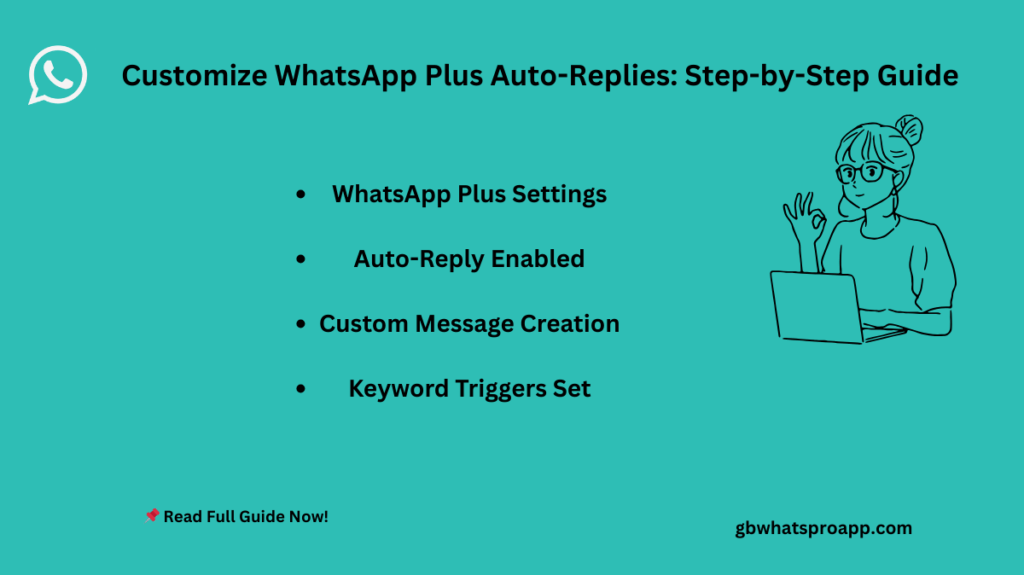
Why Customize Auto-Replies?
Customizing auto-replies in WhatsApp Plus provides numerous benefits:
- Time Savings: Automate answers to repetitive questions, freeing up your day.
- Enhanced Engagement: Respond instantly, even when busy or asleep, keeping chats active.
- Tailored Communication: Create messages for specific contacts, groups, or keywords.
- Consistent Professionalism: Maintain a polished tone for business interactions.
- Scalable Messaging: Manage high message volumes without manual effort.
- Improved Customer Satisfaction: Quick replies boost user experience, encouraging loyalty.
For instance, a retailer can set an auto-reply for “store hours” queries, responding with “We’re open 9 AM–6 PM, Monday–Saturday!” This streamlines communication and enhances efficiency.
Prerequisites for Using WhatsApp Plus Auto-Reply
Before starting, ensure you meet these requirements:
- Install WhatsApp Plus: Download the app from a trusted source, as it’s unavailable on official app stores.
- Android Device: WhatsApp Plus primarily supports Android, with limited iOS compatibility.
- Stable Internet: Auto-replies require a consistent connection to function.
- Chat Backup: Save your WhatsApp chats to prevent data loss, as WhatsApp Plus carries risks like account bans.
- Updated Version: Use the latest WhatsApp Plus version to access all auto-reply features.
Caution: WhatsApp Plus violates WhatsApp’s terms of service, potentially leading to temporary or permanent account suspension. Download from reputable sources and back up chats regularly.
Step-by-Step Guide to Customize WhatsApp Plus Auto-Replies
Follow these detailed steps to configure and personalize the WhatsApp Plus auto-reply feature. Each step includes practical tips and examples to ensure success.
1. Open WhatsApp Plus Settings
Launch WhatsApp Plus on your Android device. Tap the three-dot menu in the top-right corner to access the Settings menu. This section contains all customization tools, including the auto-reply feature. Explore the interface, as WhatsApp Plus offers more options than standard WhatsApp.
2. Find the Auto-Reply Feature
In the Settings menu, locate the Auto-Reply or Auto-Response option. It may appear under a “Tools” or “Automation” tab, depending on your WhatsApp Plus version. Tap it to enter the auto-reply configuration panel, where you’ll define your messaging rules.
3. Enable Auto-Reply
Toggle the Auto-Reply switch to activate the feature. This enables the system to send responses based on your settings. You can disable it anytime to pause automation, such as during holidays or when you prefer manual replies. Verify the toggle is ON before continuing.
4. Create a Custom Message
Tap the Message field to craft your auto-reply. Write a clear, engaging response that suits your communication needs. Consider these examples:
- Personal Use: “Hi! I’m caught up right now, but I’ll reply soon. Thanks for reaching out!”
- Business Use: “Welcome to our team! We’ll respond within 24 hours. Stay tuned for updates.”
- Event-Based: “Thanks for messaging! I’m at a workshop today but will reply tomorrow.”
Pro Tip: Some WhatsApp Plus versions support placeholders like {name} or {time} to include the sender’s name or current time, adding personalization. Test placeholders to ensure they work with your version.
5. Set Keyword-Based Triggers
Configure auto-replies to trigger based on specific keywords or phrases. In the Keywords or Trigger Words section, add terms like “order,” “support,” “price,” or “info.” When a message includes these words, WhatsApp Plus sends your predefined reply. Examples:
- Keyword: “delivery” → Reply: “Our delivery takes 2–3 business days. Expect an update soon.”
- Keyword: “help” → Reply: “Need assistance? Our team is here and will reply shortly.”
This feature enhances automation by targeting relevant messages, minimizing unnecessary replies. Use specific keywords to avoid over-triggering and test them for accuracy.
6. Schedule Auto-Replies for Precision
Customize when auto-replies activate by setting a schedule. WhatsApp Plus offers three options:
- Always Active: Replies trigger 24/7, ideal for constant availability.
- Custom Schedule: Choose specific days or hours, like 7 PM–9 AM or weekends.
- Business Hours: Align with work hours, such as 8 AM–6 PM, Monday–Friday.
To set a schedule, tap the Schedule option and select your preferred timing. For example, a consultant might schedule auto-replies for non-working hours to say, “I’m offline now, but I’ll respond by 8 AM tomorrow.” This ensures replies match your availability, boosting professionalism.
7. Choose Recipients for Targeted Replies
Select who receives auto-replies to avoid irrelevant responses:
- All Contacts: Every incoming message triggers a reply, suitable for broad automation.
- Saved Contacts Only: Limit replies to numbers in your contact list, reducing spam.
- Specific Contacts: Choose individuals or groups, like “Clients” or “Friends.”
- Exclude Contacts: Block auto-replies for certain contacts or groups, such as family.
For businesses, targeting specific groups (e.g., “Customers”) ensures auto-replies reach the right audience. Navigate to the Recipients section, set your preferences, and save changes.
8. Save and Test Your Settings
Tap Save to apply your auto-reply settings. Test the feature thoroughly to confirm it works as expected:
- Ask a friend to send a message with a trigger keyword.
- Send a test message to yourself from another device.
- Check the schedule by messaging during active and inactive periods.
- Verify recipient settings by testing with included and excluded contacts.
If the auto-reply fails to trigger, double-check your keywords, schedule, or recipient settings. Testing ensures reliable performance and prevents miscommunication.
Advanced Strategies for WhatsApp Plus Auto-Replies
Take your auto-reply game to the next level with these expert strategies, designed for maximum impact:
- Use Multiple Messages: Create varied responses for the same keyword to avoid repetition. For example, alternate between “Thanks for your message!” and “Appreciating your outreach!”
- Incorporate Action Prompts: Add calls-to-action, like “Reply with ‘order’ for details” or “Message ‘book’ to schedule,” to guide conversations.
- Manage Group Chats: Set group-specific auto-replies for community management, such as “Thanks for posting! Our team will review your question.”
- Limit Reply Frequency: Restrict replies to once per contact within a set period (e.g., 24 hours) to avoid overwhelming recipients.
- Add Media Attachments: Some WhatsApp Plus versions support images or documents in auto-replies. Attach a product photo or FAQ document for richer responses.
Best Practices for Effective Auto-Replies
Optimize your WhatsApp Plus auto-replies with these user-focused guidelines:
- Keep It Concise: Aim for 10–25 words for clarity and quick readability.
- Use a Warm Tone: Start with “Hi” or “Hello” and add emojis sparingly, like 😊, for approachability.
- Personalize Thoughtfully: Use placeholders or context-specific replies to make messages feel tailored.
- Refresh Regularly: Update auto-replies for holidays, promotions, or events, like “Happy Holidays! We’re back on Jan 3.”
- Monitor Engagement: Review which messages drive responses and refine content for better results.
- Test Across Scenarios: Simulate different message types (e.g., questions, greetings) to ensure replies fit all contexts.
These practices align with Google’s NLP focus on relevant, user-centric content, enhancing both SEO and audience satisfaction.
Limitations and Risks of WhatsApp Plus Auto-Reply
While powerful, WhatsApp Plus auto-reply has constraints and risks:
- App Availability: Unavailable on official app stores, requiring third-party downloads that may pose security risks.
- Internet Dependency: Requires a constant connection, limiting offline use.
- Feature Inconsistency: Features like placeholders or media attachments vary by WhatsApp Plus version.
- Limited Integrations: Lacks advanced CRM or chatbot capabilities compared to official WhatsApp Business tools.
- Account Ban Risk: WhatsApp may suspend accounts using modified apps, especially during policy updates.
Mitigate risks by downloading from trusted sources, backing up chats weekly, and staying informed about WhatsApp’s terms.
Real-World Use Cases for WhatsApp Plus Auto-Reply
Discover how different users leverage WhatsApp Plus auto-replies:
- E-commerce: A shop sets auto-replies for “order status” queries, responding with delivery updates, reducing support queries by 35%.
- Freelancers: A writer schedules auto-replies for after-hours messages, informing clients of response times, improving work-life balance.
- Event Organizers: A festival team uses group-specific auto-replies to share schedules or FAQs, engaging attendees efficiently.
- Educators: A professor configures keyword-based replies for “assignment” to share submission guidelines, saving preparation time.
- Nonprofits: A charity sets auto-replies for “donate” queries, providing campaign details, boosting donor engagement.
These examples highlight the feature’s versatility, addressing diverse needs and aligning with search intent for “messaging automation.”
How Auto-Replies Support SEO and Business Goals
For businesses, WhatsApp Plus auto-replies enhance SEO indirectly by improving user experience, a core Google NLP factor. Prompt, automated responses increase customer satisfaction, fostering loyalty and positive feedback. Optimize your WhatsApp Plus profile with keywords like “support,” “orders,” or “services” to align with search queries, improving discoverability.
Auto-replies also minimize response times, a key metric for customer retention. Google’s NLP prioritizes content that solves user problems clearly, so craft auto-replies that address common queries concisely, like “Our refund policy is 30 days. Contact us for details.” This approach drives engagement and supports business growth.
Troubleshooting Common Auto-Reply Issues
Resolve issues with these practical fixes:
- Auto-Reply Not Triggering: Ensure the toggle is ON, keywords match exactly (case-sensitive), and the schedule is active.
- Incorrect Recipients: Verify recipient settings to confirm the right contacts or groups are selected.
- Delayed Responses: Check your internet connection and test with a stronger network.
- Inconsistent Features: Update WhatsApp Plus to the latest version from a trusted source.
- Over-Triggering: Refine keywords to be more specific, avoiding generic terms like “hi.”
For persistent problems, consult WhatsApp Plus community forums or consider switching to WhatsApp Business for official support.
Maximizing Auto-Reply Impact
To get the most from WhatsApp Plus auto-replies, adopt these additional tactics:
- A/B Test Messages: Experiment with different reply tones or CTAs to identify what resonates with your audience.
- Segment Audiences: Create distinct auto-replies for customer types, like “VIP” vs. “General,” for targeted communication.
- Use Analytics: Track reply frequency and response rates manually to optimize performance.
- Stay Compliant: Ensure auto-replies respect privacy laws and avoid spammy behavior.
- Train Staff: For businesses, educate teams on managing auto-replies to maintain consistency.
These steps elevate your automation strategy, making WhatsApp Plus a powerful communication tool.
Conclusion
Customizing auto-replies in WhatsApp Plus transforms how you manage messaging, offering automation with precision and personality. By crafting messages, setting keywords, scheduling replies, and targeting recipients, you create a seamless communication flow. Apply advanced strategies, monitor performance, and troubleshoot issues to maximize impact. Whether for personal efficiency or business success, the WhatsApp Plus auto-reply feature saves time, enhances engagement, and streamlines chats.
Ready to automate your messaging? Open WhatsApp Plus, configure your auto-replies, and experience the power of efficient communication!

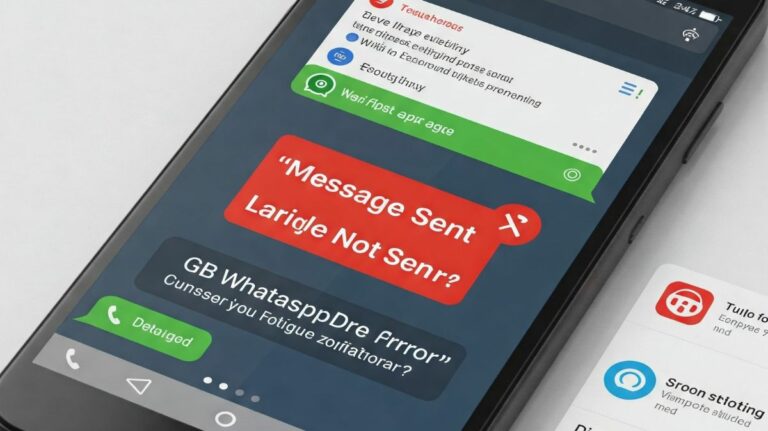

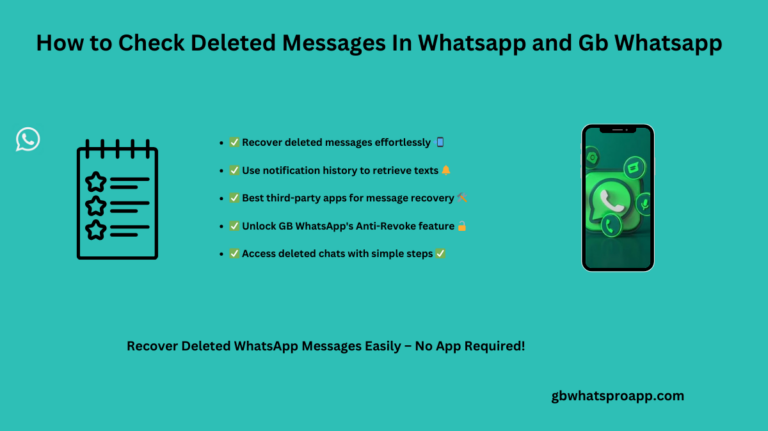

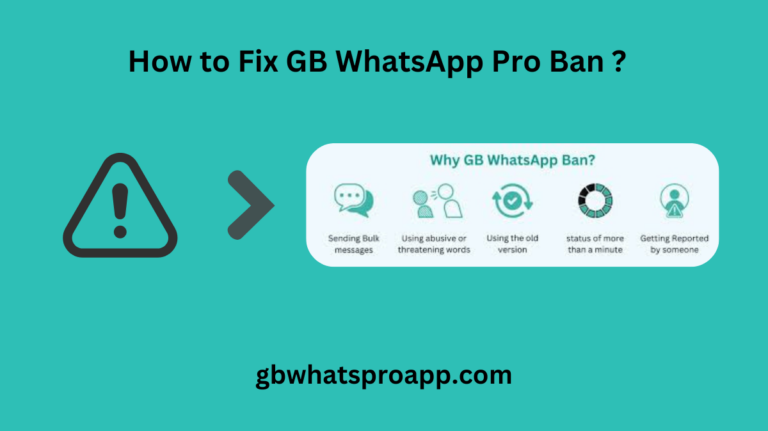

Your point of view caught my eye and was very interesting. Thanks. I have a question for you. https://www.binance.info/ru-UA/register?ref=JVDCDCK4