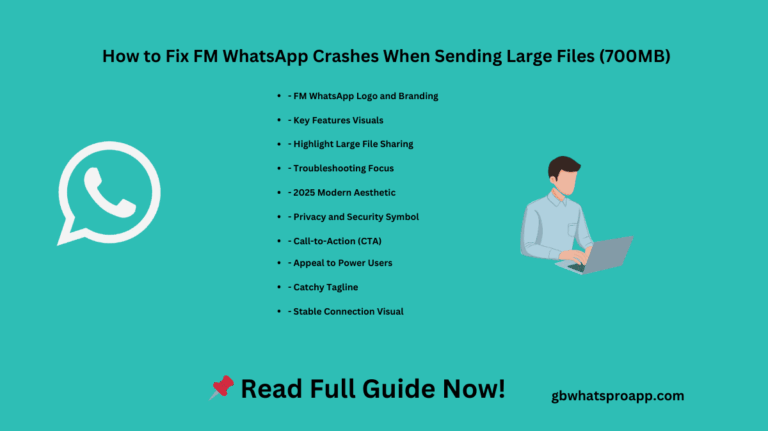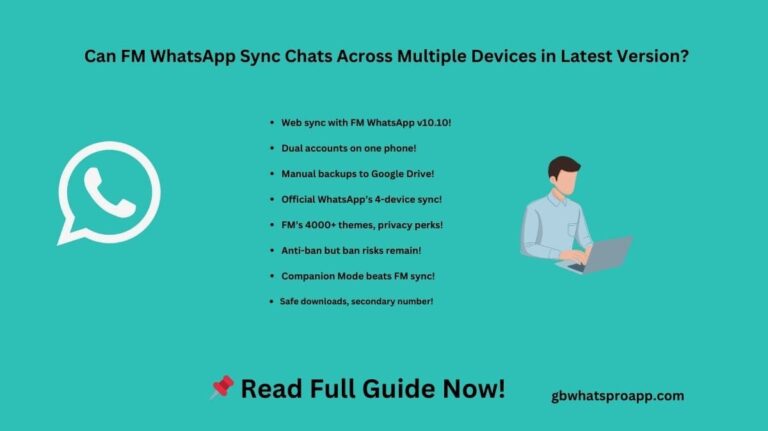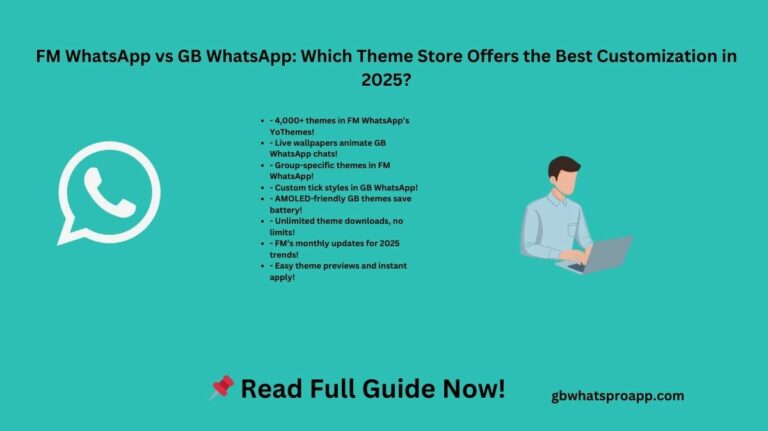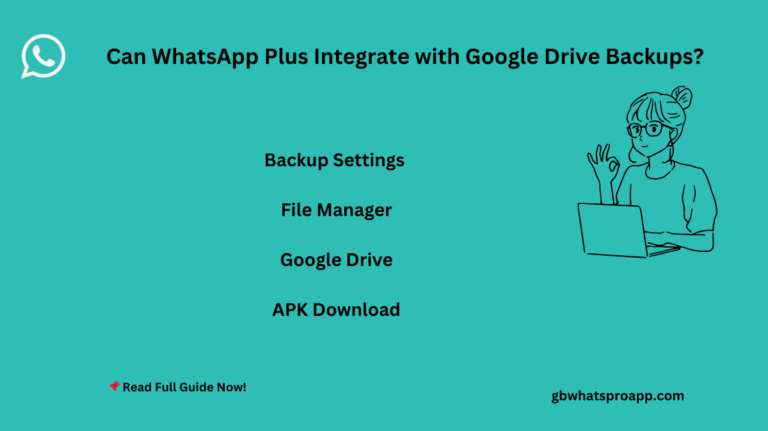How to Transfer WhatsApp Messages to a New Phone Using GB WhatsApp?
Switching to a new phone but worried about losing your gb whatsapp or gb whatsapp lite chats? Unlike the official WhatsApp, modded versions like GB WhatsApp require a different approach to backup and restore messages securely. Whether you’re moving from Android to Android or switching devices, this guide covers step-by-step methods to transfer whatsapp messages your chats without data loss while keeping privacy risks in check.
Why Transferring WhatsApp Messages and GB WhatsApp Chats is Tricky?
GB WhatsApp (and its lighter variant, GB WhatsApp Lite) stores backups differently than the official app. Since it’s a third-party mod:
- Backups don’t sync with Google Drive.
- Restoring requires manual file transfer.
- Using outdated or mismatched versions can corrupt chats.
Below, we’ll explore 3 proven methods to move your messages safely.
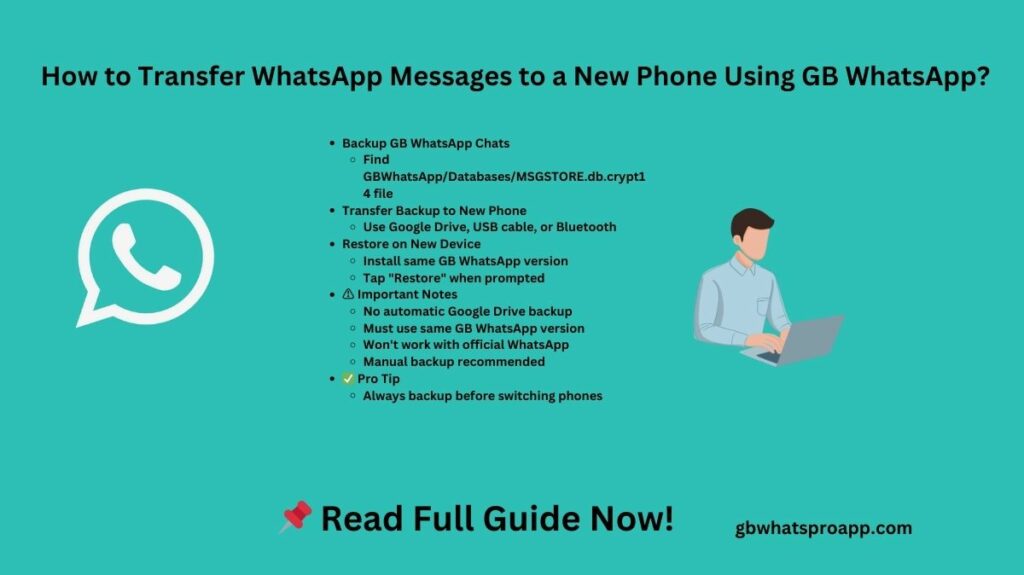
Method 1: Local Backup Transfer (Android to Android)
Step 1: Locate GB WhatsApp Backup Files
- Open File Manager → Go to:
Internal Storage > GBWhatsApp > Databases- (For GB WhatsApp Lite, check
GBWhatsApp Lite > Databases)
- Copy the MSGSTORE.db.crypt14 file (contains your chats).
Step 2: Transfer Backup to New Phone
- Option A: Upload to Google Drive/Dropbox and download on the new device.
- Option B: Use a USB cable/Bluetooth to move the file.
Step 3: Restore Chats on New Phone
- Install GB WhatsApp (same version as the old phone).
- Verify your number → Tap “Restore” when prompted.
- Select the backup file (MSGSTORE.db.crypt14).
✅ Works for: Same-device transfers or Android-to-Android switches.
Method 2: Using a File Manager with Encryption Support
If your backup is encrypted (e.g., .crypt14), ensure the new device recognizes it:
- On the new phone, install GB WhatsApp but don’t open it yet.
- Place the backup file in:
Internal Storage > GBWhatsApp > Databases
- Open GB WhatsApp → Restore when prompted.
⚠️ Note: If you see errors, try:
- Renaming the file to msgstore.db.crypt12 (for older versions).
- Using ZArchiver to extract corrupted backups.
Method 3: Transfer GB WhatsApp to Official WhatsApp (Limited Success)
Since GB WhatsApp and official WhatsApp use different encryption, direct transfers rarely work. However, you can try:
Step 1: Export Chats as .TXT (Manual Backup)
- Open GB WhatsApp → Open a chat → Tap ⋮ > More > Export Chat.
- Choose “Without Media” to generate a .TXT file.
- Email/upload this file to your new phone.
Step 2: Import to Official WhatsApp
- Install official WhatsApp on the new device.
- Manually copy-paste important chats (no automatic restore).
❌ Limitation: Media files (photos, videos) won’t transfer.
Key Risks & Warnings
🔴 No Google Drive Backup: Unlike official WhatsApp, GB WhatsApp backups are local only.
🔴 Version Mismatch: Using different GB WhatsApp versions may cause restore failures.
🔴 Security Risks: Unofficial mods can expose chats to hackers (no end-to-end encryption).
Final Tips for Safe Transfer
✔ Use the same GB WhatsApp version on both phones.
✔ Backup manually before resetting your old device.
✔ Avoid malware-infected mods download GB WhatsApp only from trusted sources.